Content Types
The main building block in Drupal is the content type. A content type can be thought of as a template that allows content managers to input relevant information which Drupal then expresses on the website. It is usually displayed as a page, but can also take the form of a page section or card, or just a collection of data. There are six main content types used on the A.T.L.A.S. website:
Each content type has a specific use and purpose:
-
Basic Pages are the most versatile content type. Most of the time, you will be creating a Basic Page.
-
Listing Pages are pages that allow for easy navigation to other pages (typically Basic Pages).
-
Profiles represent people and are mostly used in the Leadership block of Basic Pages.
-
News preview a news article and link to the full article (within the website or to an outside news source.) They typically appear on the home page in the “In the News” section, or in the "In the News" page under "Latest".
-
Events are generated from Indico events and are mostly used within the Events block of Basic Pages. You can also create a custom event without importing from Indico.
-
Nominations & Elections provide information about an upcoming nomination or election and include a form to fill out a nomination or vote in an election.
A content item is the actual piece of content created from a content type. As content managers, you will be responsible for adding and editing content items.
How to create a content item
General information on how to create a content item can be found here. We will briefly run through the process here:
-
Locate the administration menu. (Hint: Clicking “Manage” on the top left of the website toggles between showing and hiding the administration menu).

-
Click “Content.” You should arrive at a page with a table of content items.

-
Click the “Add content” button at the top. You will arrive at a page listing the content types.
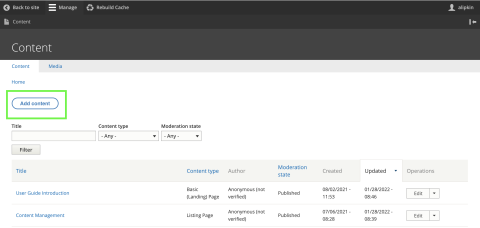
-
Click the content type you wish to create. You will now arrive at the appropriate form to create a content item of that type.
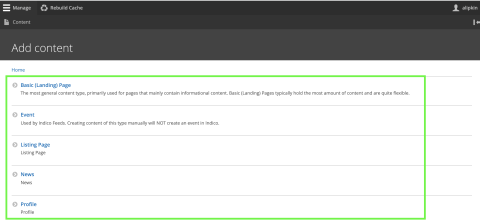
Once the content item is created, you can click "Save" at the bottom of the page to save it as a draft. If you are not a publisher or admin, you will not be able to publish the content (see the "How to publish content" section below). However, you can click the "Preview" button to see what your page looks like (i.e. whether the images are cropped correctly, and what the autogenerated URL is).
How to edit or delete a content item
More information about editing content items can be found here. To edit or delete a content item, we must first locate it. There are a few ways to do this.
-
Click “Content” on the administration menu. You can now search the title of the item you are looking for using the search feature. Once you locate the item on the content table, click the “Edit” button in the rightmost column of the table. If you wish to delete the content type, the “Edit” button is actually just an option on a dropdown menu and you can click the “Delete” option instead.
-
If the item has a page, navigate to the page either by clicking through the website or by going directly to the page’s URL. Once there, if you are logged in you will see an “Edit” and “Delete” option near the top of the page. Click the appropriate button.
Both editing methods will lead you to the form that was used to create the item. You can then:
- Edit the form accordingly.
- Write a brief description in the Revision Log about the changes made once your edit is complete.
- Click "Save"
How to publish a new content item or new edits
For content editors
For security and to ensure the integrity of the content, only publishers and admins can publish a content item. If you do not have permission to publish content, email Suzanne Junk at sjunk@bnl.gov to request that she publish your content.
For publishers
If you are an admin or publisher, you can change the status of a piece of content:
- At the bottom of the page, click the "Change to:" dropdown menu and select "Published" to change the status.
- Remember to click "Save" to save your changes.